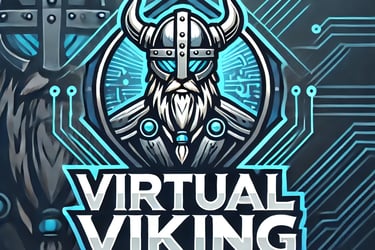This blog post introduces the first step in automation. From here, you can build on the code and customize it to automate anything you desire.
Since I primarily use VMware, the first automation example will focus on VMware. We'll start by creating a cluster and then expand the code to include additional configurations like enabling HA or DRS.
Step 1: Create a Variable File
First, let's create a file to store the necessary variables. Use the following command to create the file within the playbooks folder:
sudo nano vars.yml
Next, populate the vars.yml file with the required variables. Here's an example:
---
vcenter_hostname: "vcenter name"
vcenter_datacenter: "LAB"
vcenter_validate_certs: false
vcenter_username: "vcenter username"
vcenter_password: "PW"
cluster_name: "test"
Step 2: Create the Playbook
Now, we'll create the Ansible playbook to set up the cluster. Here's the example playbook:
---
- name: Create VMware Cluster
hosts: localhost
gather_facts: false
collections:
- community.vmware
pre_tasks:
- include_vars: vars.yml
tasks:
- name: Create Cluster
vmware.vmware.cluster:
hostname: "{{ vcenter_hostname }}"
username: "{{ vcenter_username }}"
password: "{{ vcenter_password }}"
validate_certs: "{{ vcenter_validate_certs }}"
datacenter_name: "{{ vcenter_datacenter }}"
cluster_name: "{{ cluster_name }}"
state: present
Step 3: Run the Playbook
Execute the playbook using the following command:
ansible-playbook createcluster.yml
This will create a VMware cluster named test.
Step 4: Expand the Code
From here, you can enhance the automation by adding more configurations to the cluster, such as enabling High Availability (HA) or Distributed Resource Scheduling (DRS). You can also modify the playbook to create multiple clusters by using an array of cluster names.
VirtualViking
Plundering the Old Ways, Automating the New!
Tech
© 2024. All rights reserved.